User guide for Online Learning Agreement (OLA)
Before departing for you Erasmus+ exchange your OLA should be signed. OLA is an agreement between student, HVL and the partner institution and describes the academic content of your planned stay. In some cases it is part of the application to the host institution.
Who needs an OLA?
Students who are either taking courses or traineeships while on student exchange to an Erasmus+ partner. Apart from swiss and UK partners, most European partner institutions are Erasmus+ partners.
Before you start
Go to www.learning.agreement.eu to log in to the OLA platform using the button log in with your academic credentials (eduGAIN). On the next page look up Feide, the secure login system HVL uses and start editing your OLA.
Please use Google Chrome, Firefox (not Internet Explorer) or the Erasmus+ app while editing.
Not all fields are mandatory and you may save progress to continue later. We advise you to start in good time, to ensure the OLA is signed by all three parties before departure.
Privacy policy, terms and conditions are available on the web page and in the app.
Are you experiencing technical difficulties, please consult your contact person at HVL. If you do not know who this is, please email international@hvl.no. For questions on academic content, please contact your academic contact person.
User guide for OLA studies
We advise you to have this page open while filling in. The guide corresponds to the steps in your OLA. Your exchangeplan in the app HVL utveksling will also be useful.
1. Student information
Add information about yourself and your field of study. In the field Academic Year, the full academic year should be denoted even if you are only going for a semester.
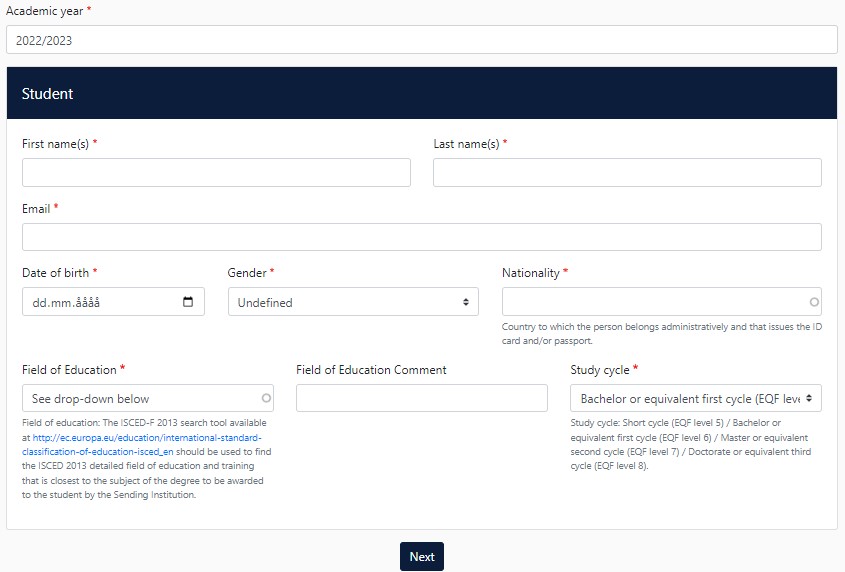
In field of education, please add the ISCED-code for your field of study:
2. Sending institution
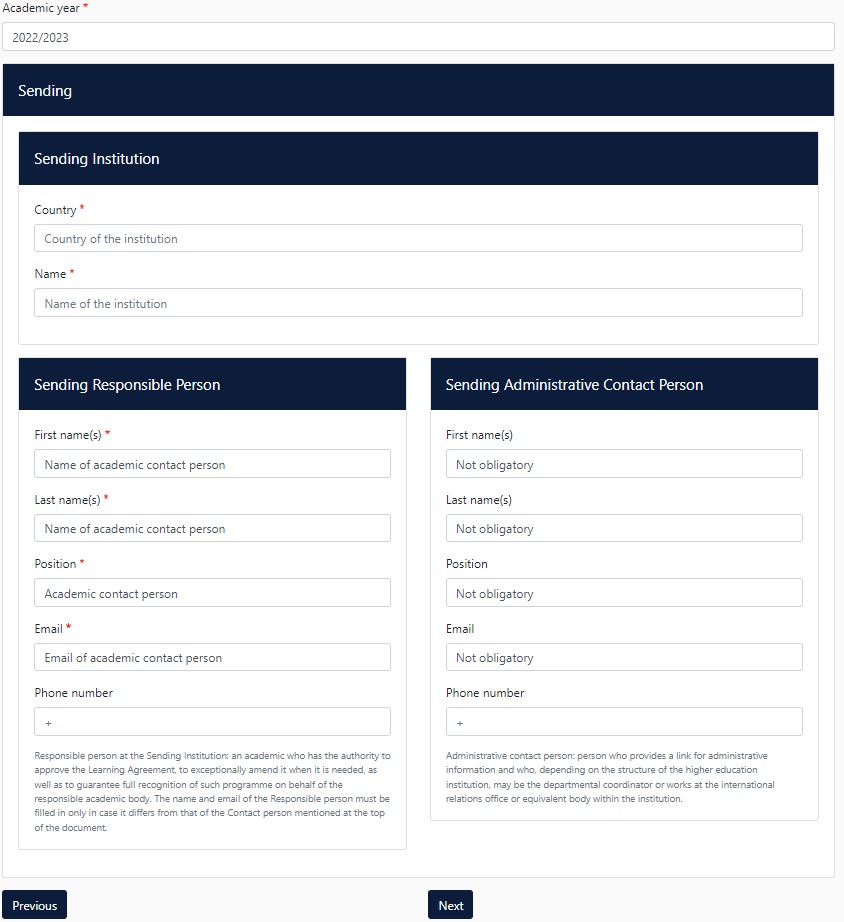
3. Receiving Institution
Please contact your receiving institution for information about who signs your OLA. If you do not know the position of your receiving contact person, please type in N/A in the field for position.
4. Proposed Mobility Programme
Use your pre-approval from HVL as a guide when filling in course units both at your host institution and at HVL.
Planned period of the mobility
Add month and year for your first and last days at the host institution. This should not include any planned travelling before or after your stay.
Table A: Study programme at the receiving institution
Add the courses you are planning to take at the host institution in table A by pressing Add Component to Table A once for each course unit.
To find details of the courses at the host institution please refer to their web pages if you do not already have it in your pre-approval form. In cases where the upcoming units are not yet available you may look at previous years’ catalogues. You may also contact the host institution directly.
Please make sure to add in total as many ECTS as you have applied for in your pre-approval to HVL (1 studiepoeng = 1 ECTS).
If available, add a link to the course catalogue. If not available, add link to each course description separately.
Language competence of the student
Add the language of teaching and the level you expect to have in this language at the start of the exchange semester. Please use the CEFR-levels in the process.
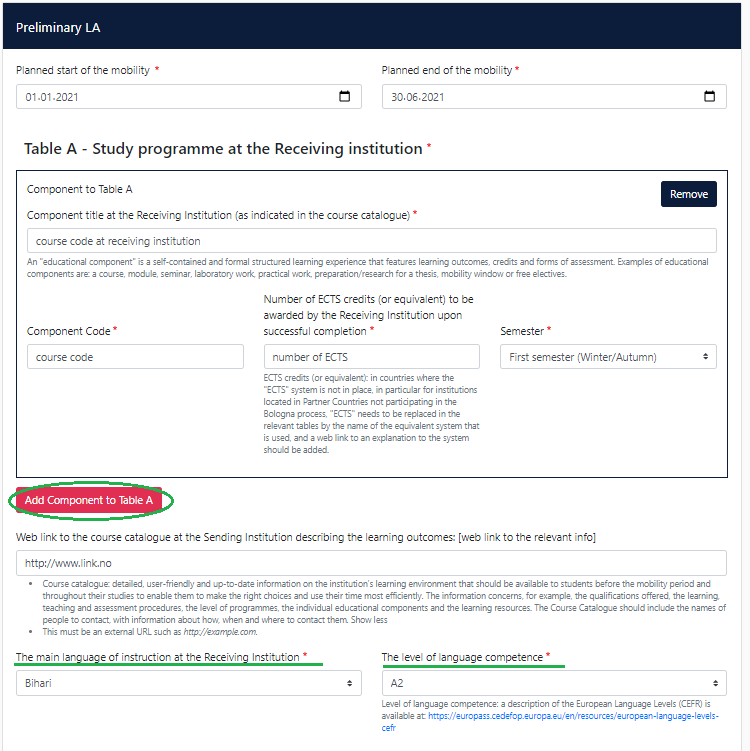
Table B: Recognition at the sending institution
Add the HVL courses you are replacing. Your pre-approval may also be a useful tool in this process.
Press Add Component to Table B for each course unit and use HVL’s web pages to find details of the courses. Please also add a link to the course description at HVL.
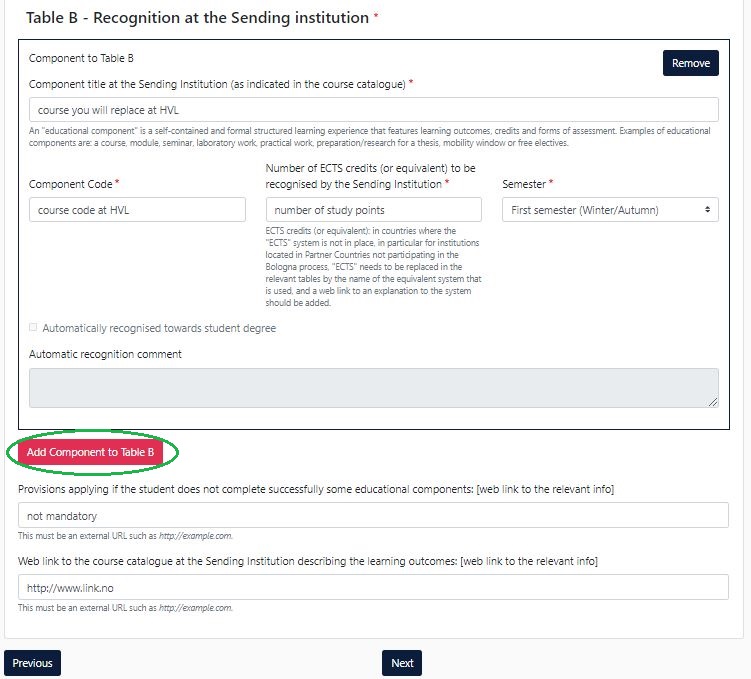
5. Virtual components
If you are planning on taking digital courses as part of your exchange, this section must be filled in.
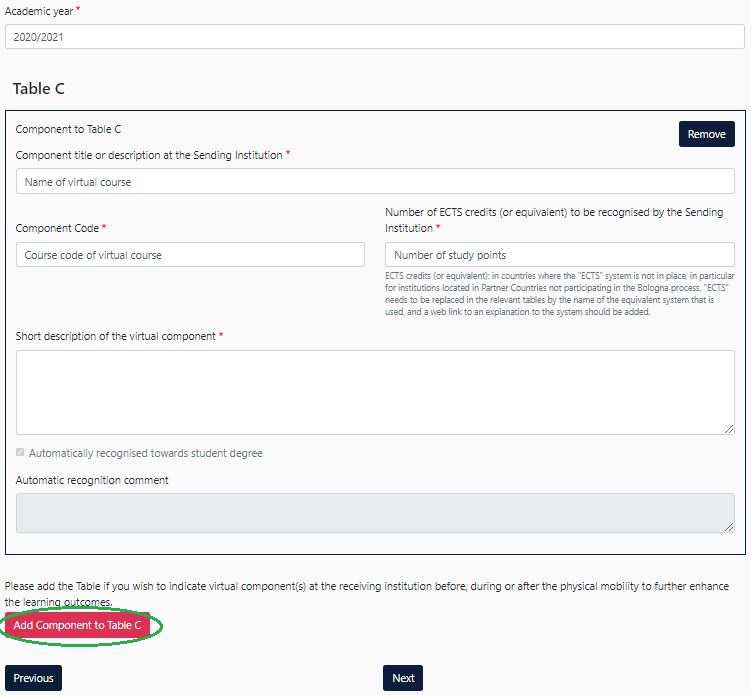
6. Commitment
The OLA should be signed by you, your academic contact person and the host institution.
Sign within the box and press the button to send it to the institutional coordinator (academic contact person). You may not edit the document after you have signed and sent it.
For every step in the process you will get an email notification. You may also log in to follow the progress.
If any of the signatories have comments or things that needs editing, please edit at the necessary places and sign again.
User guide for OLA traineeship
We advise you to have this page open while filling in your OLA. The guide corresponds to the steps in your OLA. Go to www.learning-agreement.eu and enter the for trainees section at the top of the page.
1. Trainee
Add information about yourself and your field of study. In the field Academic Year, you should double check that the information is correct. The full academic year should be denoted even if you are only going for a semester.

In field of education, please add the code for your field of study. You can find the correct ISCED-code here:
2. Sending Institution
Press choose and find Høgskulen på Vestlandet before filling in your faculty and information about your academic contact person at HVL.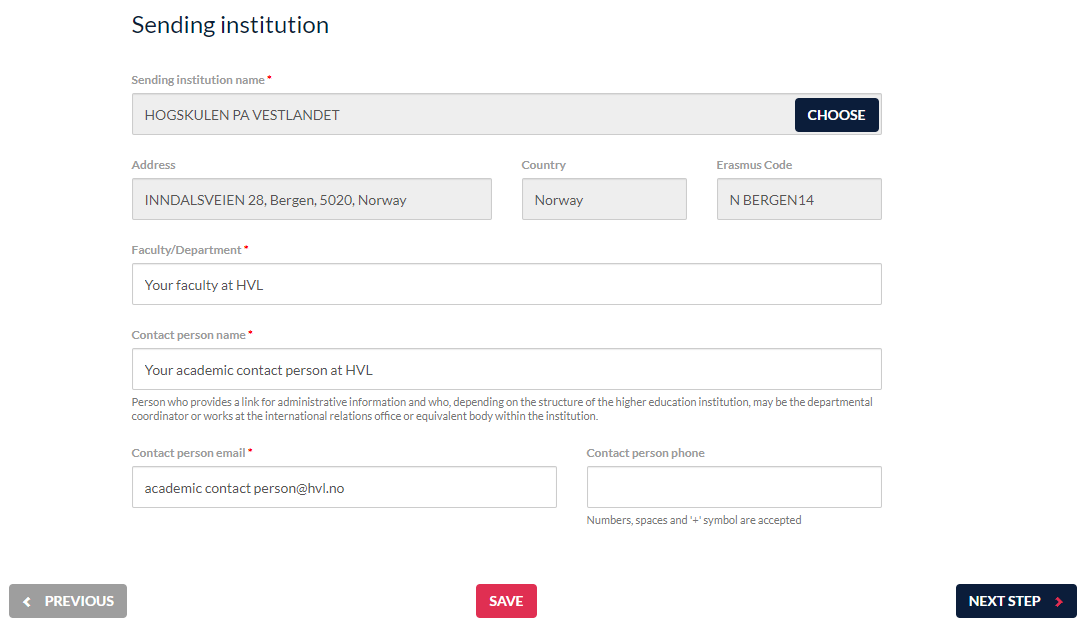
3. Receiving Institution
Add information about the receiving institution and information about your host contact person. HVL can provide you with the details for this person. If you have not received information from HVL, please send an email to international@hvl.no.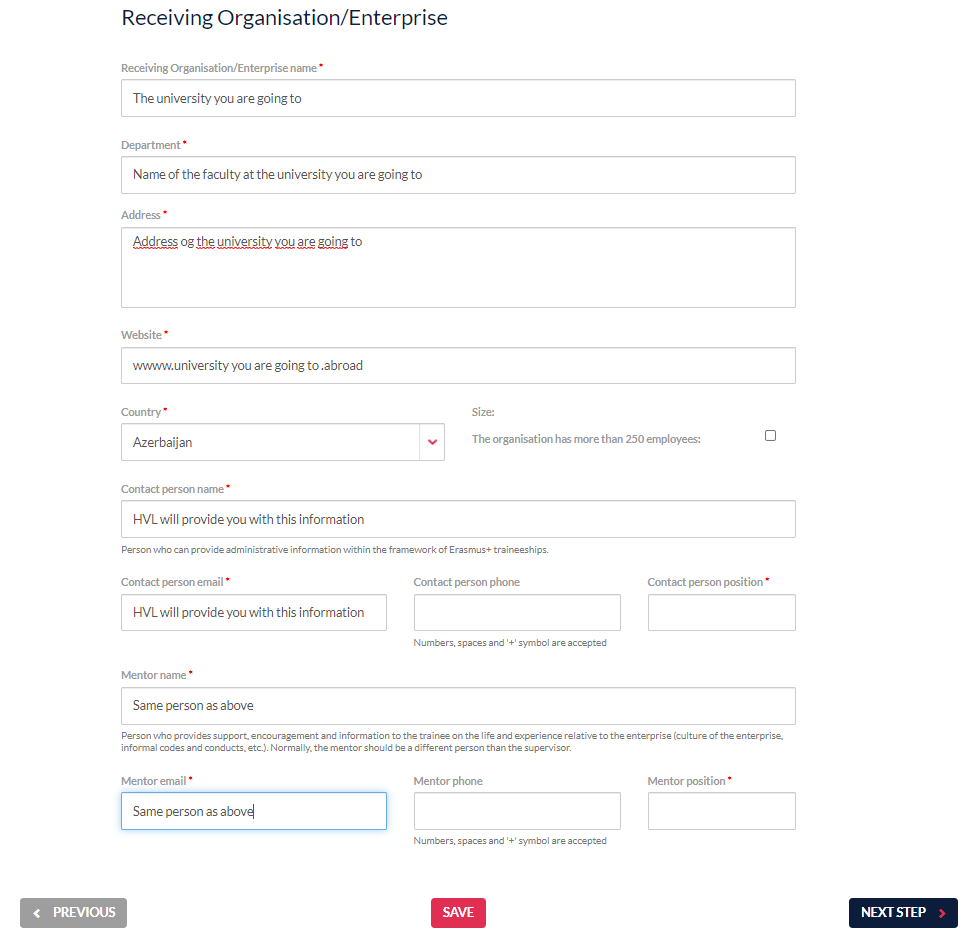
4. Proposed mobility programme (part 1)
Get in touch with your academic contact person for assistance filling in the form. You can also use your pre-approval form as a guide. For knowledge, skills and competences please use the list of learning outcomes for the practice or traineeship, for example learning outcomes for practice 5.
Add month and year for your first and last days at the host institution. This should not include any planned travelling before or after your stay.

5. Proposed mobility programme (part 2)
Add the language you expect to be the most spoken during your traineeship as well as the level of knowledge you expect yourself to have at the start of the exchange semester. Please use CEFR (Common European Framework of Reference for Languages) in the process. If you are going to Denmark or Sweden, choose native speaker as Scandinavian languages are considered similar.
Table B: Recognition at the sending institution
Add the HVL courses/practice you are replacing. Your pre-approval may also be a useful tool in this process. Please choose Traineeship certificate. Neither HVL nor the host institution have accident- or liability insurance on your behalf, so all following questions should be marked no.
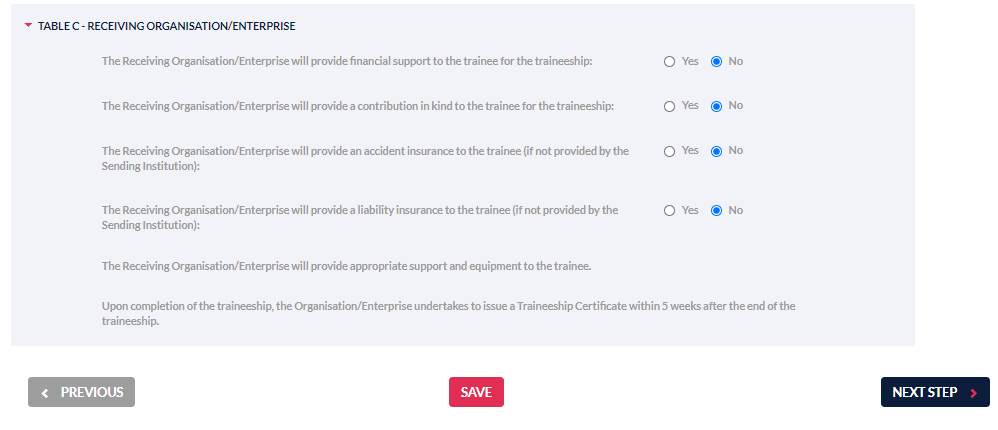
6. Responsible Persons
Add your academic coordinator and your contact person at the host institution. This is the same information as in point 2 and 3.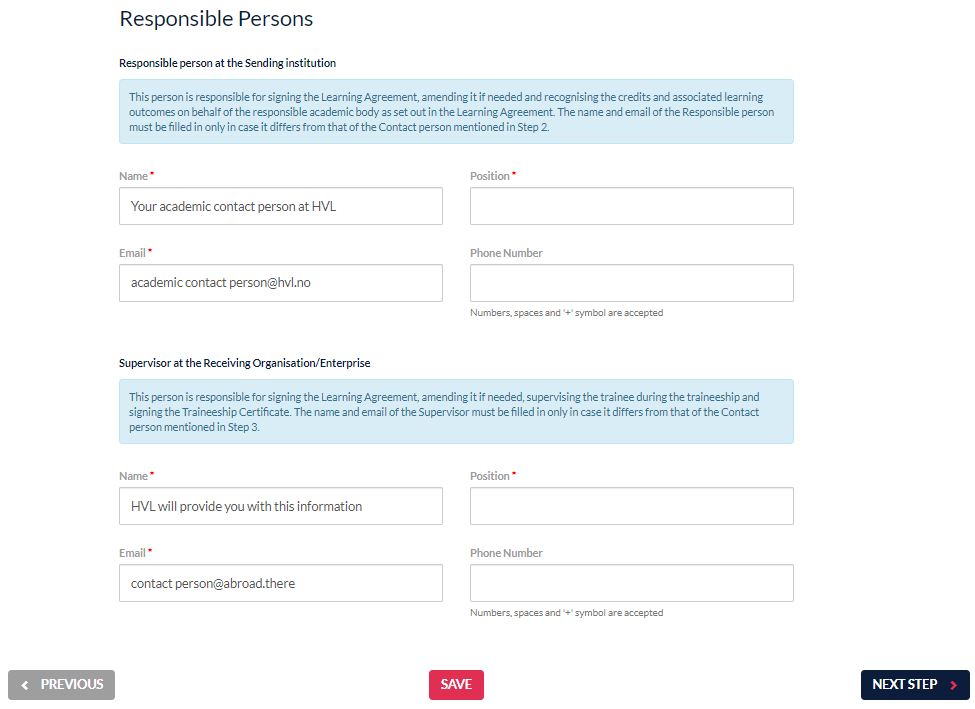
7. Commitment
The OLA should be signed by you, your academic contact person and the host institution.
By pressing Sign online, you access the field for signatures. Sign and send it to the institutional coordinator (academic contact person). You may not edit the document after you have signed and sent it.
For every step in the process you will get an email notification. You may also log in to follow the progress.
If any of the signatories have comments or things that needs editing, please edit at the necessary places and sign again.
Please remember to send the final version, signed by all to international@hvl.no.
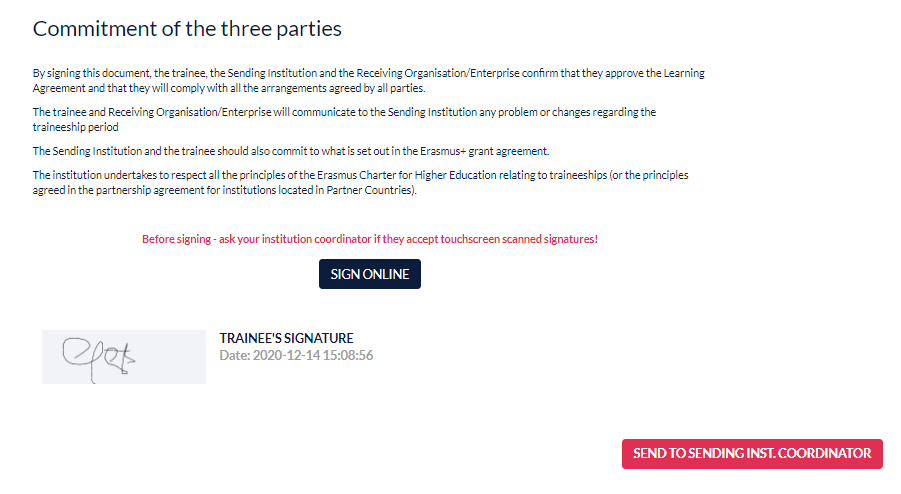
Changes to your OLA
If you need to make changes to your OLA after it has been signed by all parties, you can log in and do so. Once all changes are complete the documents need to be signed again.
OLA for studies: Delete courses you are no longer taking and/or add new courses in the same way as when you created the OLA.
OLA for traineeship: Use Changes to Learning Agreement (during mobility) at the bottom of the page. Press the grey button New learning agreement with changes and make the amendments you need.
