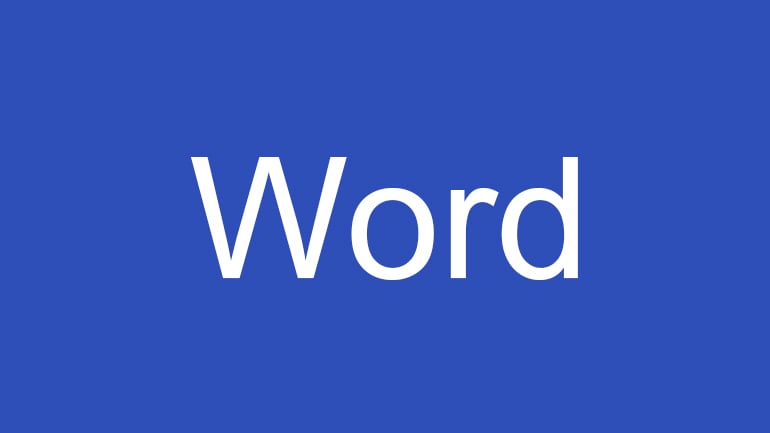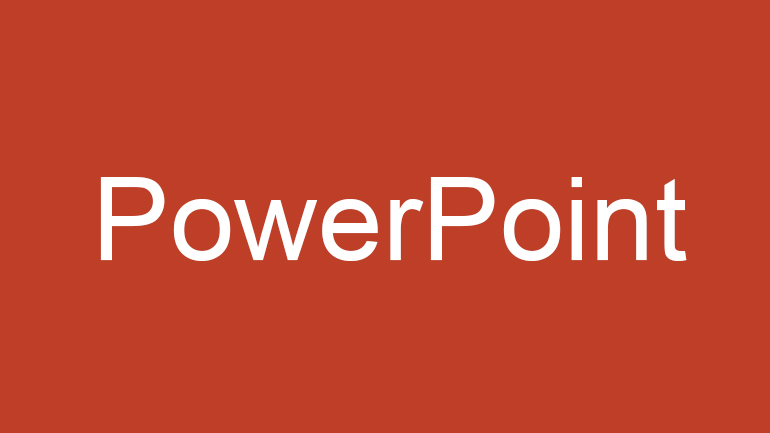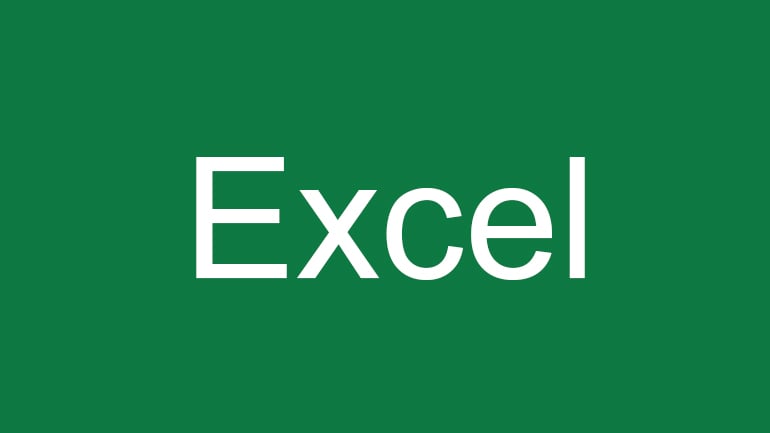Universal design in ICT
Universal design in ICT is about designing digital systems and teaching aids to ensure that they are accessible to everyone, regardless of their functional ability, age or technical skills. At HVL, our focus is on ensuring that as many people as possible are able to make use of our education programmes, and our work is geared towards embracing the diversity of the student body.
 Photo: Andrea Piacquadio/Pexels. Graphics: Lisa Marie Solheim
Photo: Andrea Piacquadio/Pexels. Graphics: Lisa Marie Solheim
Why is universal design important?
Did you know that one in every four students in Norway has a disability? (Statistics Norway, 2018) This could be in the form of chronic illness, mental problems, learning difficulties or something else. Universal design can also be useful when our impairment is due to our surroundings, such as when we get sun glare on our mobile screen, or when we try to watch a video in a noisy environment. Everybody needs universally designed services. On this page, we have brought together resources in the form of guides, info and links, making it easy to meet the requirements.
Watch a short video about Universal Design of ICT
Video by The Authority for Universal Design (uutilsynet)
Common-sense rules for universal design in ICT
Use built-in tools to check universal design
When we use the accessibility function in programs like Word, PowerPoint and Canvas, we see a message if there are any problems with universal design.
Make sure that the font colour is dark enough against a light background, or the other way around
It is important to have enough contrast on any material that will be read. Standard text colours tend to be good enough, so stick to them and don’t use other colours if you can avoid it.
Pay attention to text formatting
You can find guidelines for formatting in the specific programs in the guides below. Use font types that are easy to read, like Arial and Times New Roman. Choose a font size that is easy to read, minimum 11 in document format and no smaller than 20 in presentation format like PowerPoint. Underlining should generally only be used to highlight links, so use bold or italic font to highlight words.
Use inbuilt heading formats and lists
Programs usually come with heading styles and list functions that you can use. Remember to use styles and headings and create a hierarchy of levels, which will make the text easy to navigate. The same applies to the use of lists.
Make the content of links clear
The title of a link should tell us something about what the link contains. Provide information in brackets or in the title of the link if the reader is being sent to external websites, or if the link will take them to a document.
Use more than just colours to illustrate an important point
Between 5% and 8% of all men are colour-blind. For example, if you use red and green text to depict what is correct and incorrect, this user group will be unable to see the difference. This also applies to graphics.
It is important to have a text alternative when you use pictures/graphics
Some people use tools which read digital text to them. This means it is important to ensure that they will also have access to the content of pictures. The guides below show you how to do this easily.
Be careful when using tables
Tables should be formatted using the table function, contain headings, and should only be used when they are necessary and relevant. You can find more about tables in the guides below. Remember not to use pictures of tables, since they cannot be read by screen reader tools.
Be consistent and use internal templates
Using templates ensures that material is consistent and recognisable. See templates for staff here (for staff only). It is also important for content to be presented in a meaningful order, for example using the course structure format in Canvas.
Video and audio recordings should have written alternatives
If you use video or audio as a fundamental part of compulsory material, a written alternative to the content must be available. Teaching videos recorded via Panopto or Zoom (or saved in Panopto) are automatically captioned. You can find more about captioning requirements in “video and audio recordings” on UUtilsynet’s web pages.
Guides
Webinars and courses
How does HVL approach universal design?
Requirements for universal design in ICT
From 1st of January 2021, ICT systems are required to be designed for universal access. The requirement applies to websites, e-learning platforms, digital teaching aids, digital exams and devices used by students, which means that it also applies to teaching aids published via HVL’s digital platforms. The Norwegian Digitalisation Agency (Digdir) monitors the digital learning environment.
Action plan
The action plan for inclusive learning environments at HVL 2020–2024 has been adopted by LMU and builds on the principle of universal design as a strategy for an inclusive learning environment. The plan addresses various learning environment measures and is a strategic investment in the overall learning environment at HVL.
The action plan operationalises the learning environment concept into five main categories: physical learning environment, psychosocial learning environment, organisational learning environment, pedagogical learning environment and digital learning environment. You can read the action plan here (PDF).
Other resources
About the universal design team
The team which is responsible for universal design in ICT at HVL is a group made up of advisors with interdisciplinary expertise. Our job is to make sure that services are user-friendly and are designed for universal access.
You can contact us if you have any questions, notice any omissions or need assistance with anything relating to universal design in ICT at HVL
Our email address is: universell@hvl.no